10 Aug How to sync your iPhone with Lightroom
Here is an easy method to sync your Lightroom library with your iPhone. Kick iPhoto to the curb!
NOTE: If you have an iPhone 6 or 6+, you will need to alter your export settings to take advantage of your larger screen. The iPhones 6 & 6+ are 1334px & 1920px on their longest sides, respectively.
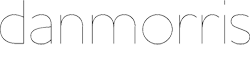
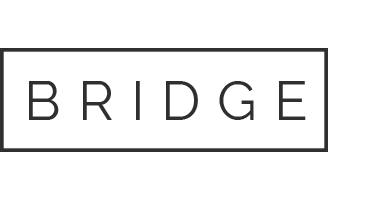
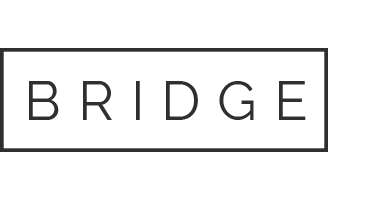
Mark Grant
Posted at 13:12h, 24 SeptemberHi Dan,
You lesson was perfect. Exactly what I, the beginner needed to know.
My question is, even though I have separate folders for events, that are correct with the sub folders, when they come over the iPhone, they are not in separate albums, they are just in ‘Moments’.
Where am I going wrong?
My 1.6TB Aperture to Lightroom Migration: Managing the Messy Aftermath – Kablog
Posted at 02:57h, 16 May[…] my favorite photos to my phone (previously I synched only my older Aperture-library photos). This tutorial looks promising. (I’m disappointed that Lightroom appears unable to automatically publish on […]
My 1.6TB Aperture to Lightroom Migration: Managing the Messy Aftermath - Kablog
Posted at 08:21h, 17 October[…] phone (previously I synched only my older photos via my Aperture library). This tutorial looks promising. (I’m disappointed that Lightroom appears unable to automatically publish on […]
Vanessa
Posted at 10:42h, 13 OctoberI am trying to import my photos from my iphone into lightroom but for some reason it doesn’t find any photos on my iPhone. what am i doing wrong?
Janos
Posted at 15:33h, 05 Junedo you have any suggestion how to preserve iOS settings when importing to lightroom?
When on the go, I use settings (temperature, contrast, exposure etc) given by iOS and do not want to lose them when importing to LR.
Any ways to import settings?
thanks
János
Jason
Posted at 20:04h, 22 FebruaryThanks for the post. Is that a third-party app you’re using to make your cursor show waves when you click? I couldn’t find anything online that’s current. Thanks!
Dan Morris Photography
Posted at 13:15h, 24 MarchHi Jason –
Previously, I used a Mac program called iShowU. Now, Quicktime player has screencasting built in (on Mac), including the click halos you are referring to.
Fred
Posted at 11:58h, 12 FebruaryThis worked fine until I got in iTunes. In my iTunes 12.3 there is no way to choose the folder we created. It only wanted to get Photo’s from iCloud. So I can’t tell if iTunes has changed since you created this or if another step is needed to change the option from iCloud.
Dan Morris Photography
Posted at 13:16h, 24 MarchHi Fred –
We are still working up the new Lightroom workflow that will address the changes to iCloud as well as the addition of Lightroom mobile.
Thanks for your patience!
Paul R
Posted at 16:39h, 25 SeptemberAny thoughts on how to control the order of pictures in each album on the phone? The phone is reordering them (possibly chronologically, as shot, but it’s hard to say). I’m exporting with new names, serialized, so numeric/alphabetical order should put them into the correct order. Even when I strip away metadata, the phone shuffles them.
Dan Morris Photography
Posted at 10:03h, 28 SeptemberHi Paul –
Thanks for your question.
Unfortunately, there probably never will be an ideal method for syncing iOS with Adobe. That said, there are already some great options with Lightroom mobile, for example. Stay tuned for a big update to my Complete Lightroom Workflow post that will be incorporating these new features of Lightroom mobile into the workflow.
Best,
Dan
Grégory C
Posted at 11:05h, 20 OctoberSame problem here. Do you find any solution ? I’ve already tried to edit capture time or rename file by sequence but it doesn’t change anything. I don’t understand how criteria re-sort photo in IOS App.
I will try to republish with meta this time.
Dan Morris Photography
Posted at 12:08h, 20 OctoberHi Gregory –
I understand your frustration. I recommend you completely avoid the iOS photo app. My update to my Complete Lightroom Workflow will show how Lightroom mobile will allow you to bypass iOS photos completely.
I also recommend getting Best Album and a Google Photos (Picasa) account. You’ll find it a much more powerful (and economical) means of managing your images on your iOS devices via the Lightroom Publishing services. You can see my review of it here.
Thanks,
Dan
Henry O.
Posted at 01:32h, 28 JulyI shot RAW using Canon 6D, post processed the RAW files in Lightroom and export them out into JPEG.
Example i have 50 of these post processed JPEG photos in a folder, and then i use iTunes to sync this folder to my iPhone 6+.
After it is completed, I went to check on my iPhone and there are only 23 Photos in it. How is that possible? What is wrong? The photos are shot in same format, post processed using same software, and why some of the photos are not transferred into my iPhone?!
Dan Morris Photography
Posted at 12:16h, 11 SeptemberHi Henry –
Unfortunately, I can’t offer tech support for iOS. If you follow the instructions, you should see the correct number of JPGs in the folder as you mentioned. Those should sync to your iPhone if you sync via iTunes.
Some of this is not relevant anymore. I have a new workflow post coming out soon that will address how LR mobile sync prevents the need to even deal with iTunes or Apple Photo.
You should see the post within the month.
Thanks,
Dan
Peter Aaron
Posted at 23:33h, 09 JulyHi Dan,
How could you manage ingesting iPhone originals through Lightroom without publishing a second set? It would be nice to sync just one set of images between the phone and computer using Lightroom. Then one could insert metadata, rearrange and rename easily.
Thanks for your thoughts on this.
Peter
Dan Morris Photography
Posted at 12:15h, 11 SeptemberHi Peter –
My new workflow post coming out this month will address that. The new mobile sync feature in Lightroom creates a much more seamless experience and prevents the need for exporting images to the iPhone, among other things.
Thanks,
Dan
Michal
Posted at 12:11h, 21 AprilCan you elaborate on the image sizing and output sharpening part of the syncing process? I’m just a regular picture-taker. That is, I have a typical point and shoot camera and my iPhone. I use lightroom though… but not for fancy filetypes like .RAW etc… just to help me edit my files without apple photography software. Therefore, if I’m using lightroom to sync my regular JPEG files onto my iPhone, do I need to worry about he image sizing and output sharpening part of the syncing process? Can you give me two what if scenarios? 1) what if I do it your way, as shown in the video? What will happen if I tried to view my photos on my iPhone? what if I wanted to re-import them onto my computer? 2) What if I left the settings as-is… that is, image format, JPEG, colour space: sRGB, and leave the “resize to fit” and “sharpen for” unchecked… What will happen if I tried to view my photos on my iPhone? what if I wanted to re-import them onto my computer? Thanks!!!
Sergio
Posted at 04:53h, 19 AprilHi, thanks for putting this together. It looks like what i’m looking for but I had a couple of questions:
How would it handle edits and deletions? Fore example:
1. I take a pic on the phone
2. I import pictures to LR (leaving the original images on the phone)
3. I clean up the pictures in LR, deleting some
4. I put the pictures I want to remain on the phone in the iPhone Publish Service
It seems to me that this will cause duplicate photos and will never delete anything I’ve deleted in LR. Sorry, maybe i’m being dense here. Should I delete all the pictures from my phone FIRST, then sync? Would I have to do this every time I have new pictures?
Thanks… just trying to understand what to look out for when I run this. 🙂
Jake Thornberry
Posted at 20:17h, 14 MarchDan, this is great! Thanks for the contribution—I just set it up and it works like a charm. However, as I was looking through my library, I noticed that there was a copy of each file I had added to my respective publish services, the original and the resized version. Is this typical or did I take a wrong step into the well-trodden land of user error? (Also, when I tried to add my website, it repeatedly said “please enter a URL.” Is .photo currently not recognized? I tried .com as well. Just wanted to make you aware, just in case.)
Jake Thornberry
Posted at 20:31h, 14 MarchHere’s a grab from my Library of the original and the photo that was in Publish Service, respectively:
https://www.dropbox.com/s/frmcc5hvzx0fewm/Screenshot%202015-03-14%2021.27.53.png?dl=0
https://www.dropbox.com/s/76dwfg7lh9dlvor/Screenshot%202015-03-14%2021.28.02.png?dl=0
I created a separate Publish Service to compare the two, but, as far as I can tell, they’re exactly the same. I’m sure there’s an easy, obvious answer for this, but it was just a bit mystifying. Thanks for the help!
Dan Morris Photography
Posted at 11:31h, 08 AprilYour links to dropbox don’t work!
Can you repost them?
Dan Morris Photography
Posted at 11:30h, 08 AprilHi Jake –
I’m not sure what you did to end up with two versions. The Publish service is just a “sync” service. The images referenced in the publish collection are the same as the images in your library. The smaller images it outputs to your selected folder shouldn’t appear in your library.
I’m not sure why you entered a URL. Can you elaborate?
Thanks,
Dan
Meredith
Posted at 13:51h, 01 NovemberGreat solution Dan, thank you! Would you change the pixel dimensions for the long side for the iPhone 6? Looks like the pixel dimensions for the phone are 1334 x 750 – wondering if I should increase the ‘resize to long edge’ limit to larger than 900 pixels (as in the video).
Thank you!
Dan Morris Photography
Posted at 13:37h, 06 NovemberThanks for the great input Meredith. I’ll add that in text above the video.
Dan
RicD
Posted at 06:55h, 05 OctoberBeing as Aperture is going away, yes I like Aperture, will moving to Lightroom syncing to my iPhone can I search for a photo by file name, keyword, and the like? That is my main frustration with Aperture/iPhoto syncing; inability to find a requested photo. There have been numerous times I was asked for a particular type of photo, knowing I have it then unable to find it. Within Aperture/iPhoto it is easy and fast to find the photo, not on the iPhone.
Yes, I know I could put all photos in Dropbox and its ilk, however I do not want to maintain multiple locations; too easy to forget to upload photos. So, what are your recommendations.
Cordially,
RicD
Dan Morris Photography
Posted at 12:56h, 06 OctoberHi RicD –
I do not use Apple photography software at all. I recommend you treat your iPhone like any other camera and import those images into Lightroom.
From Lightroom, there are myriad options for adding your photos to an online service (including Dropbox which looks to have some impressive future plans) that will allow you to access them from all devices. I use Picasa/Google+’s photo service and it works well. There are publish services in Lightroom which sync your photos to Google+. Your online library then syncs easily with the iOS app Best Album. This app allows you to search by album or keyword.
As for iPhoto or Aperture, I’m sorry but the only advice I can give is to stop using them.
Good luck,
Dan
Marc Zitcer
Posted at 21:05h, 28 SeptemberI keep .nef files in my Lightroom catalog. Normally I would export with preset to save .jpegs in a subfolder, and then move those to a desktop folder for the iPhone sync. Is there a way to go directly from the Library to the publish service while doing the file conversion “on the fly”?
Dan Morris Photography
Posted at 12:59h, 06 OctoberHi Marc –
I think you’ll find your answer here…
http://www.adobe.com/products/lightroom-mobile.html
Good luck,
Dan
Hugh
Posted at 22:48h, 25 SeptemberI want to go the other way… from iPhone camera to Lightroom. Is there a way to cause Lightroom to open every time my iPhone is plugged into the computer and to grab photos from the iPhone camera?
Dan Morris Photography
Posted at 10:01h, 26 SeptemberHi Hugh –
You can try this method using Image Capture… http://www.mosaicarchive.com/2012/09/17/lightroom-default-photo-import-program/
Good luck,
Dan
Robert Yanal
Posted at 11:22h, 15 AugustDan,
This works, but …
You can EITHER sync photos from Aperture OR sync photos from folders BUT NOT BOTH. I have a lot of photos synced from Aperture. If I switch to syncing from photos from folders on my hard drive, the Aperture photos are deleted (and the photos from the hard drive are replaced). Same is true of iPhoto and photos from folders on a hard drive. Either but not both.
Dan Morris Photography
Posted at 17:13h, 18 AugustHi Robert –
Thanks for your comment.
I’m not sure where Aperture comes into the picture here as this is a sync method for Lightroom. With extensive experience, I have found Aperture to be a far inferior program to Lightroom.
More importantly, Apple has discontinued it!
Dan
Lorraine @ This Pilgrim's Progress
Posted at 06:40h, 04 MarchCan I say thank you!
This solution works great for my workflow, and even for social media channels.
Dan Morris Photography
Posted at 07:18h, 04 MarchHi Lorraine –
Glad to hear that!
How do you use it for social media?
Dan
ralf
Posted at 01:11h, 23 Januaryperfect solution 🙂
John
Posted at 14:02h, 04 MayThank you for this!
crew
Posted at 08:30h, 26 AprilThis isn’t sycing, this is more like how to upload lightroom photos to iphone.
Dan Morris Photography
Posted at 12:10h, 30 AprilHi Crew –
Thanks for your comment.
Actually, it is the best method I am aware of to sync your Lightroom photos with an iPhone. It is only one additional step beyond what is required to sync with your iPhoto library. In iPhoto, you must still group your photos into albums and then choose which albums to sync in iTunes.
With this method, you group your photos into albums in Lightroom and then publish them (short additional step). Other than that, the procedures are pretty similar.
If you know of a better way, by all means let me know and I will look at it!
Thanks,
Dan
Gerard Murphy
Posted at 11:59h, 17 FebruaryHi Dan,
Good post!
Since you asked, there is a way you can truly sync some of your Lightroom images to your iPad / iPhone. You need to use the Mosaic App that helps you do this. http://www.MosaicArchive.com.
Thank you for telling folks about the power of Lightroom. Best, Gerard
Dan Morris Photography
Posted at 12:34h, 17 FebruaryHi Gerard –
Thanks for your input. I look forward to checking this out!
Dan
alan
Posted at 17:45h, 23 NovemberNice Job – thanks
Lightroom & iPhone without iPhoto « Life goes on
Posted at 07:17h, 26 March[…] How to sync your iPhone with lightroom Share this:TwitterFacebookEmailPrintLike this:LikeBe the first to like this post. iphonelightroom ← Previous post […]